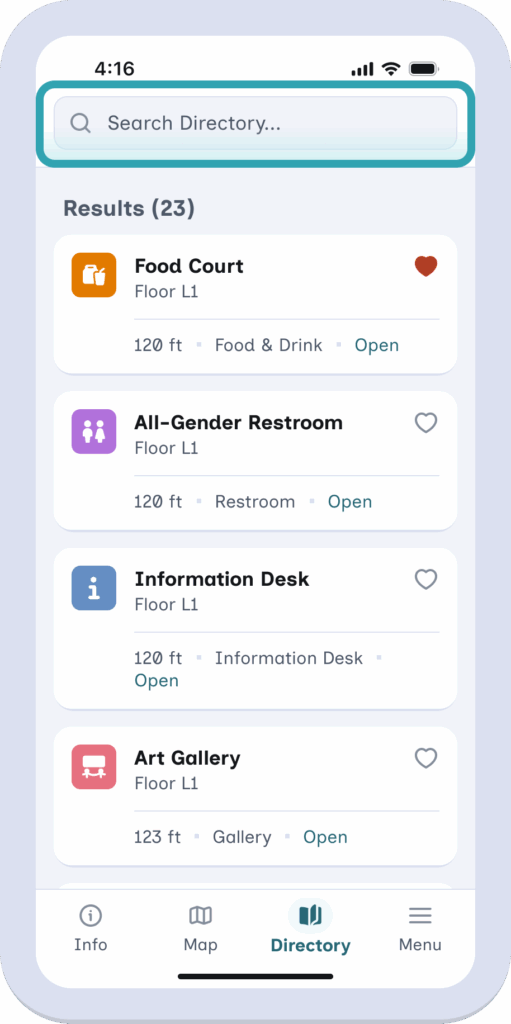What is a Screen Reader? #
A screen reader is an accessibility tool that reads or describes the content of your screen aloud. They allow people with blindness, low vision, or reading disabilities to use electronic devices with ease.
Available Resources #
While there are many screen readers available for use, GoodMaps utilizes two in particular:
Each of these provide tutorials!
Tutorials #
Use the VoiceOver Tutorial #
You can learn VoiceOver basics and practice essential gestures with the interactive VoiceOver Tutorial.
With VoiceOver turned on, go to:
- Select Settings

- Select Accessibility
- Select VoiceOver
- Then tap VoiceOver Tutorial to get started
There is also a Screen Reader Tutorial by California School for the Blind that is available for interested parties.
Use the TalkBack Tutorial #
You can learn more about TalkBack on your device, with the TalkBack tutorial. On your device, when you turn on TalkBack for the first time, the Tutorial opens automatically.
To revisit the tutorial:
- Open the TalkBack menu.
- On devices with multi-finger gestures (updated Android R on Pixel 3 or higher and other OEM devices, like Samsung Galaxy): Three-finger tap or single-finger swipe down then right.
- On devices with single-finger gestures (Prior to updated Android R with TalkBack 9.1): Swipe down then right.
- Select TalkBack settings > Tutorial and Help.
- Select Tutorial.
Action Menus #
Action Menus are a list of options related to a specific task – usually accessed through a button. We have action menus with our destinations allowing a user to start a route, favorite a destination, or learn more information.
VoiceOver #
The action menu can be traversed by swiping up or down, and an item can be selected with a double tap.
Example #
- Food Court
- Button, Actions available
If you then swipe up or down you will hear:
- More Info
- Add as Favorite/Favorited Remove from Favorite
- Tap to avoid stairs
- Tap for walking directions
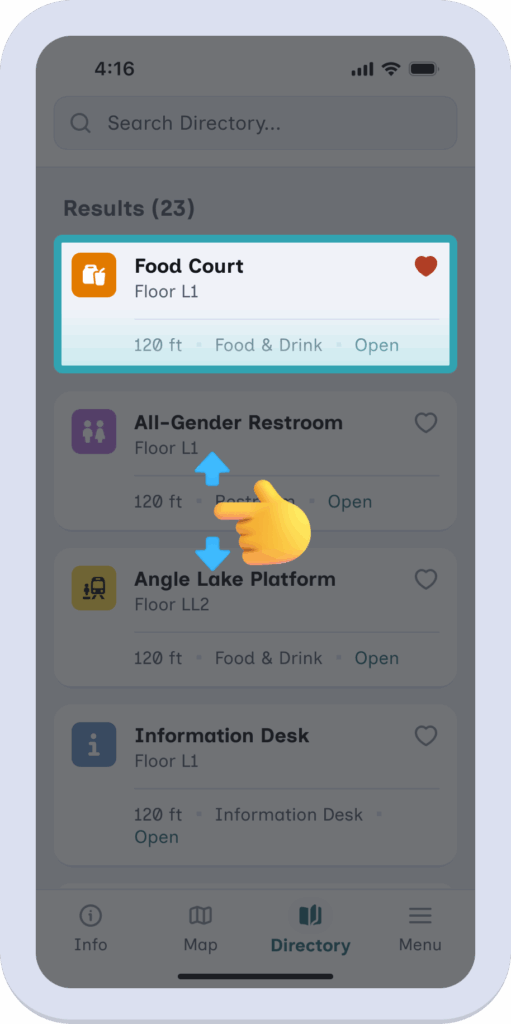
TalkBack #
Unlike VoiceOver, the TalkBack action menu can be traversed by using a three-finger tap to access the Android context menu, then selecting the first item in the context menu, ‘Actions’.
Example #
- Food Court
- Button, Double tap to activate, Actions available, Tap with Three Fingers to view
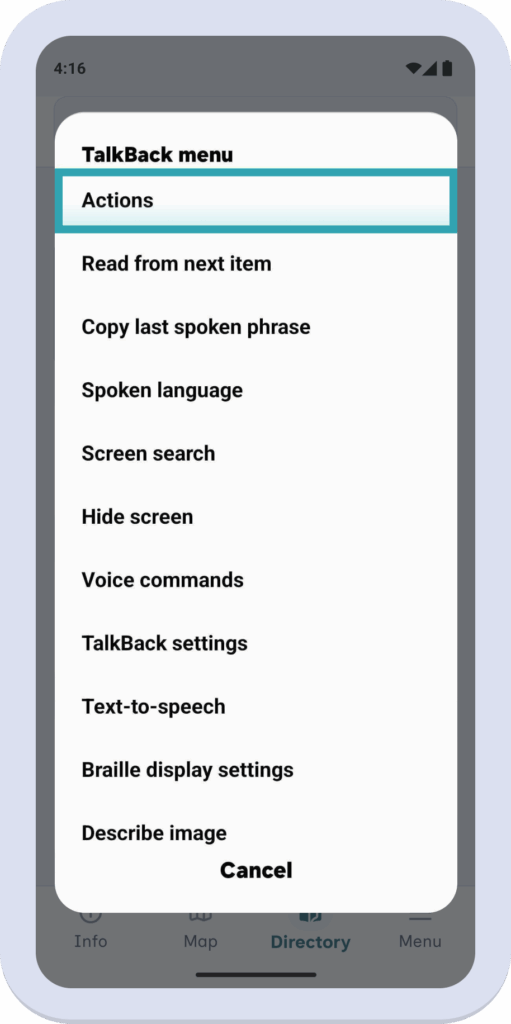
After opening the Talk Back Menu it will focus on ‘Actions’.
Then it will focus on the first action you can take and you can swipe right or left to select the action.
- “Tap for walking directions”
- “Tap to avoid stairs”
- “Add as favorite/Remove from favorites”
- “More info”
- And finally “Cancel”
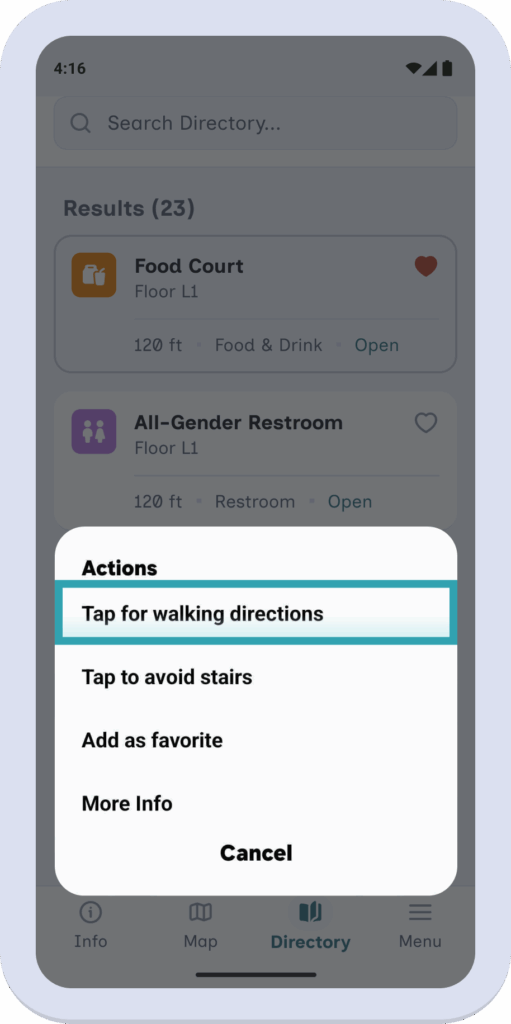
Radio Buttons #
These are buttons that only one option can be selected at a time. In the GoodMaps app this includes selecting the unit type a user wants to use like Meters or Feet.
Users will swipe right til the button is focused.
If the button is selected it will announce “Selected, meters, button.”
If the button is not selected it will announce the option and that it is a button – “Feet, Button”
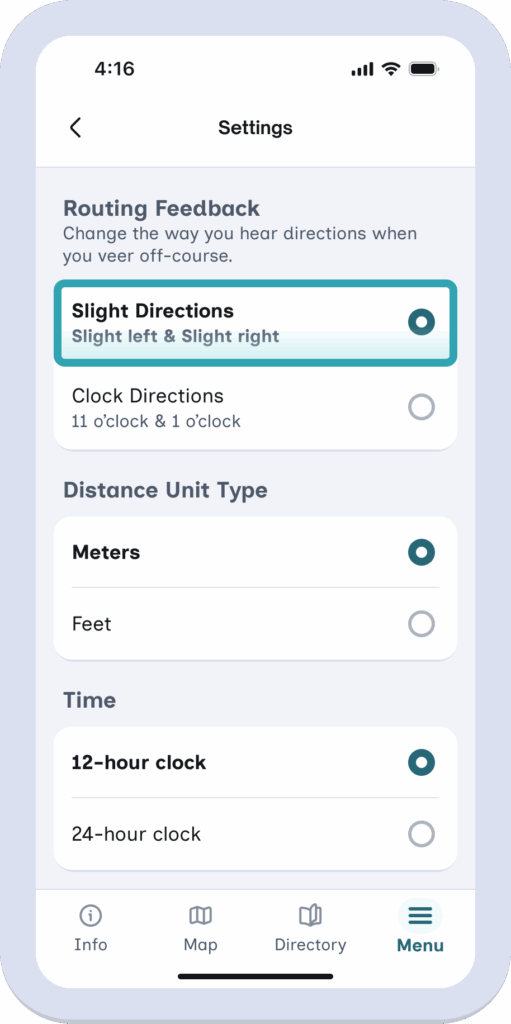
Slider #
A slider is a control that allows users to select a value from within a specific range.
In GoodMaps we have a slider to allow users to adjust the speaking rate speed of their directions and LookAround announcements
Screen Reader users will swipe to focus on the slider and then swipe up or down to increase or decrease the speaking rate. They then will swipe right or left to move the focus to the next item in Settings.
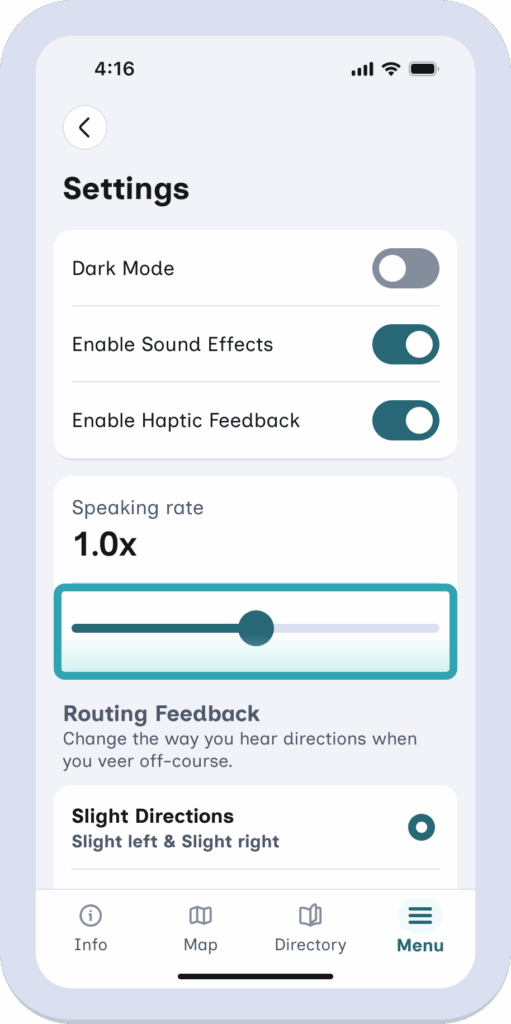
Toggle #
Toggles are present on our Settings page in the Menu tab – they allow people to switch from light mode to dark mode or turn off various haptics and tones in the app.
When the toggle is focused on by screen reader it will announce the item it is controlling, what type of button it is, and whether it is on or off and to double tap to toggle the setting.
- Example: “Dark Mode, Switch Button, Off, Double tap to toggle setting”
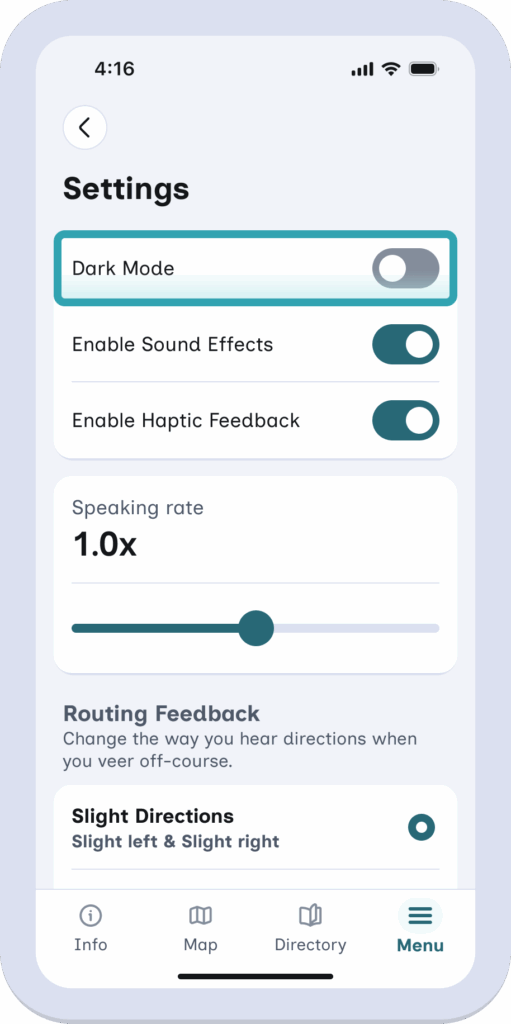
Buttons and Pressables: #
Buttons in the GoodMaps app include things like the Go buttons to start a route, the rating buttons to rate a route, or Close Button to end an alert pop up.
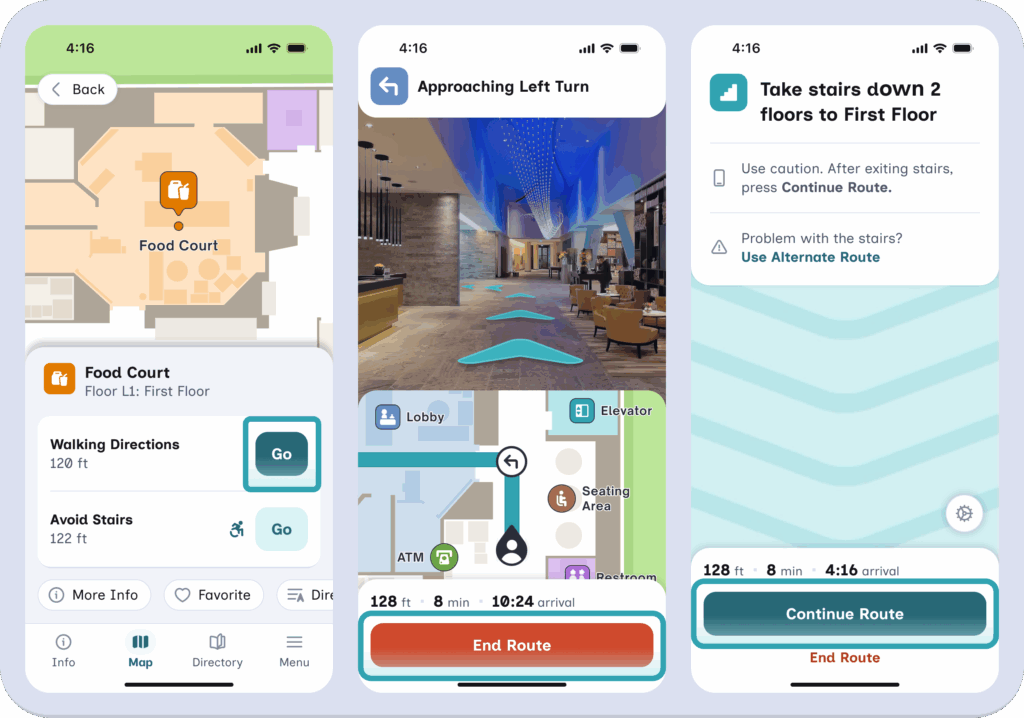
Text Input #
Text input includes things like Search Bars – where a user can put in the destination they want to route to or similarly named destinations.