Users can edit a destination and add destination descriptions in Studio that will be reflected in the GoodMaps app experience once published.
How To Edit a Destination From the Search Panel #
- After you have opened your map, click on the magnifying glass beneath the Map name.
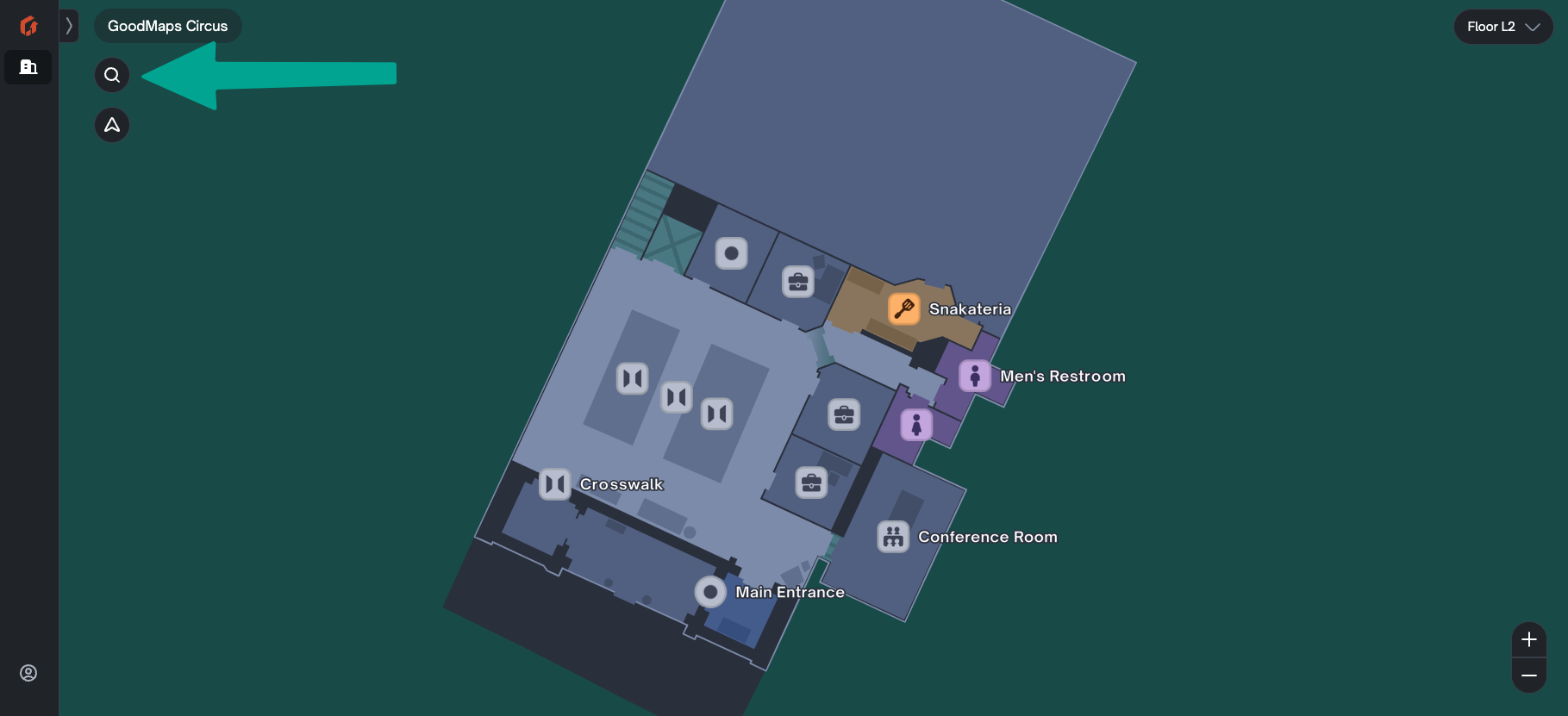
- Then use the search bar or scroll bar to find the destination you want to edit.
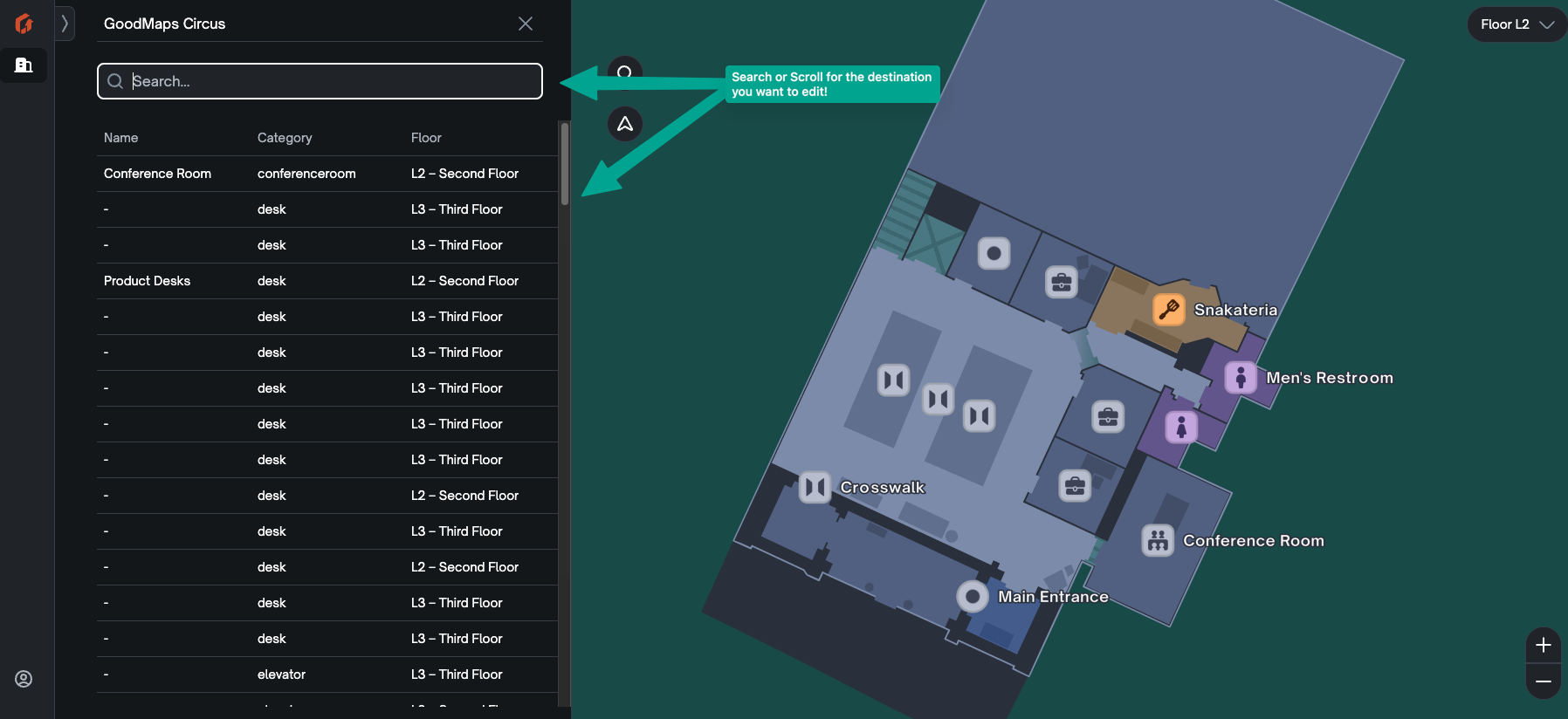
- Click on the name of the destination you want to edit. Then the side panel will show you that destination information.
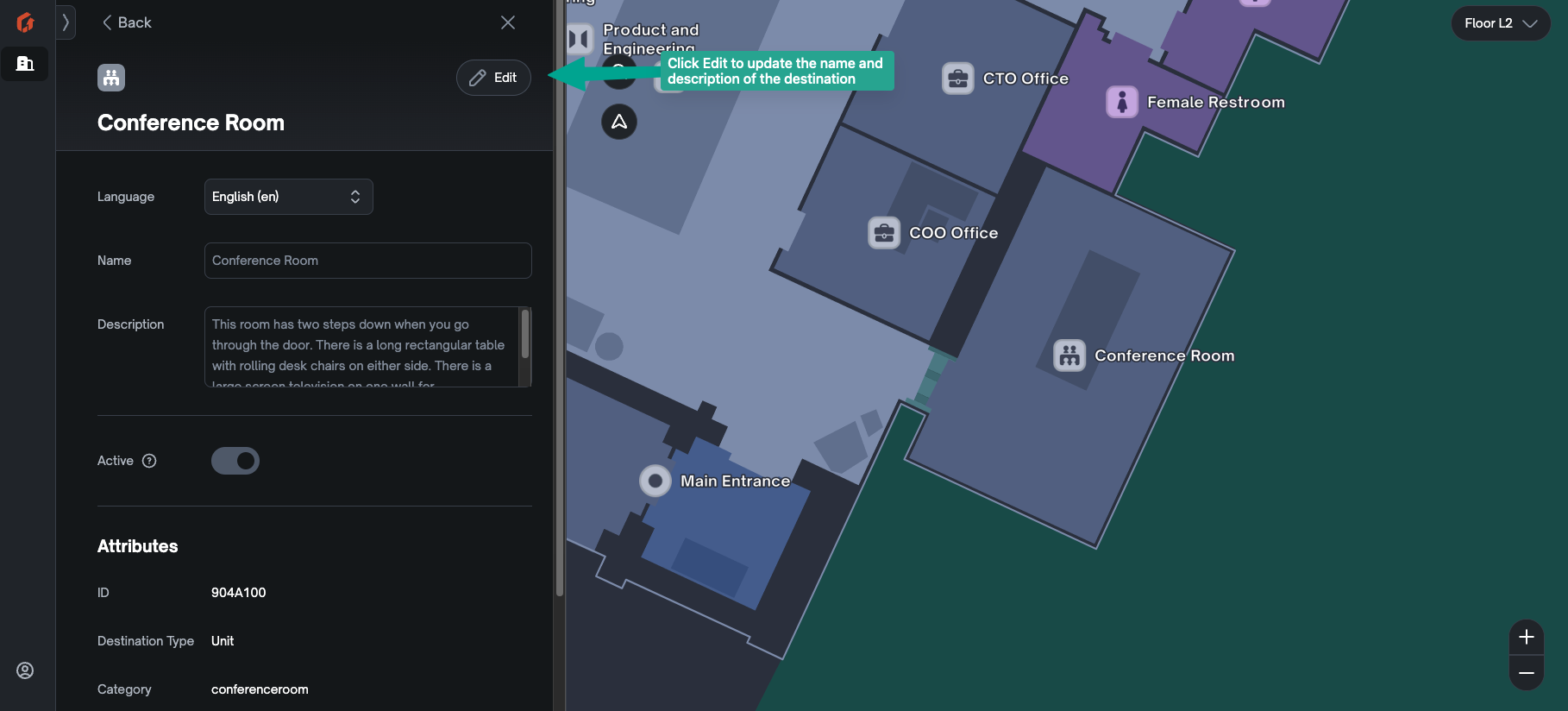
- Click the Edit button to begin editing.
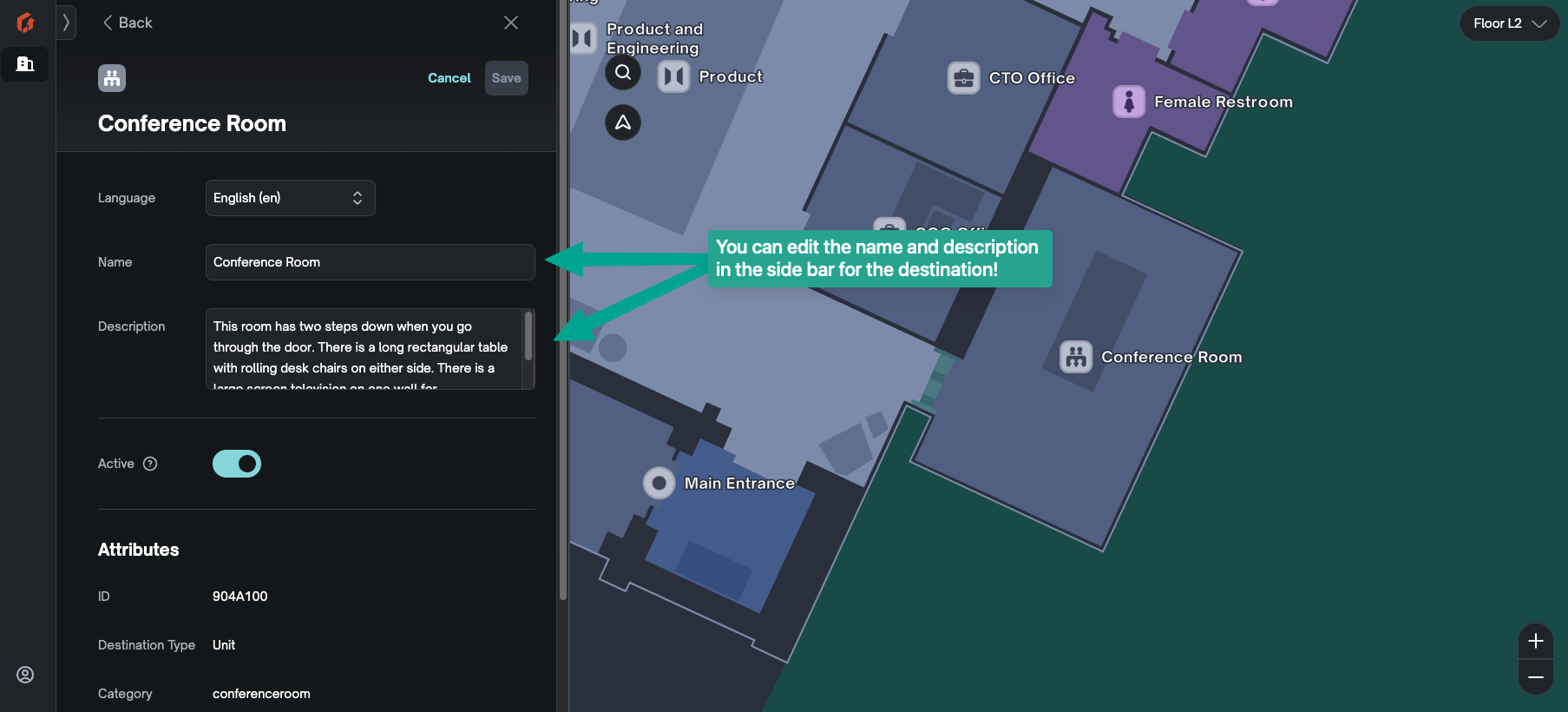
- After you clicked Edit – you can update the name and description of the destination.
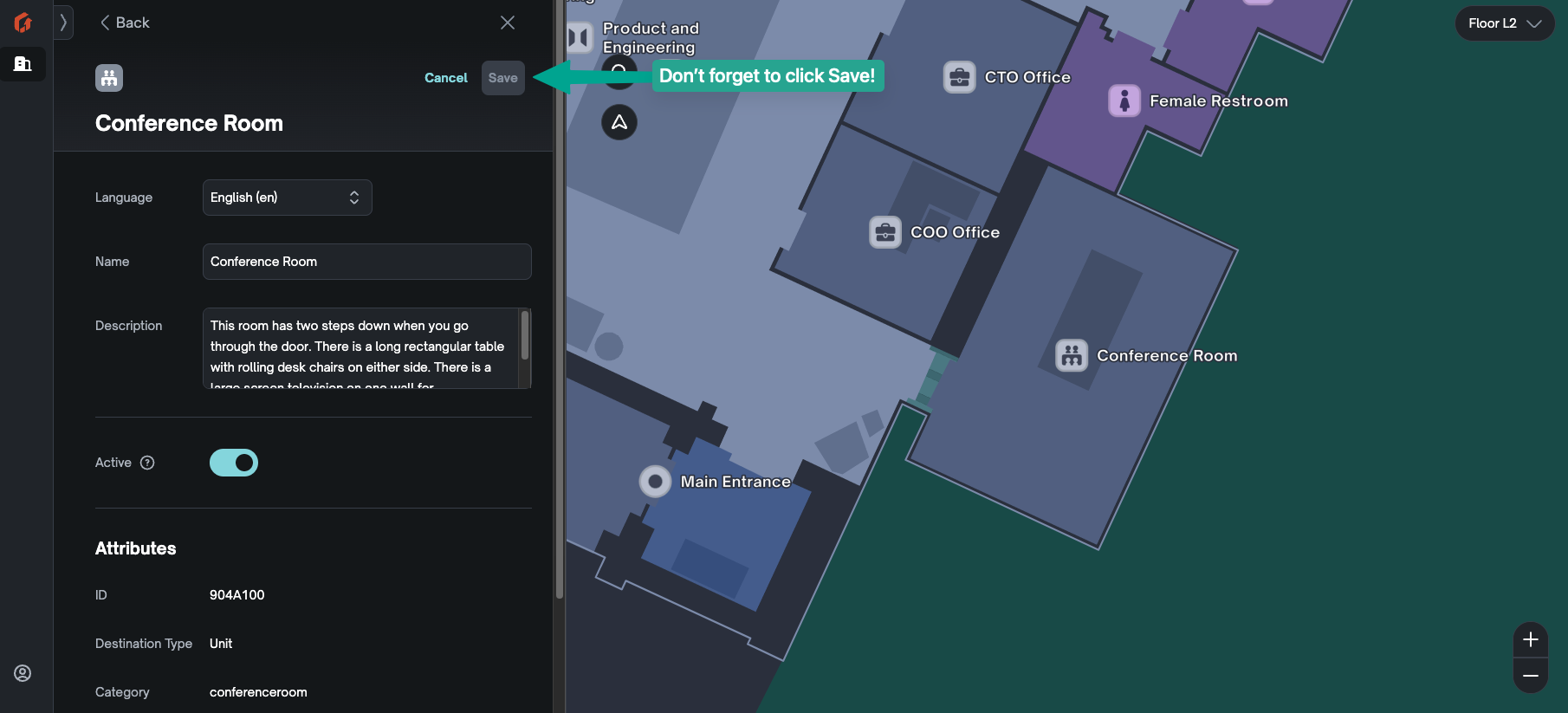
- Don’t forget to click save!
Once you have saved these changes – they will appear on the app.
The description will be found in the Destination sheet.
You find the Destination Sheet by clicking on the map or finding the destination through our Search Bar or Directory tab.
Other Notes #
You can also get to the edit description side page by clicking on the destination on the map in Studio!
Some Tips and Tricks for Writing Descriptions #
- Keep it short, use plain language and clear grammar.
- Avoid describing everything – focus on the highlights.
- We do not currently accept MP3s, videos, or photos.
- You can use the Government guide for Visual Descriptions to help find the words to make your descriptions helpful to the BVI community!