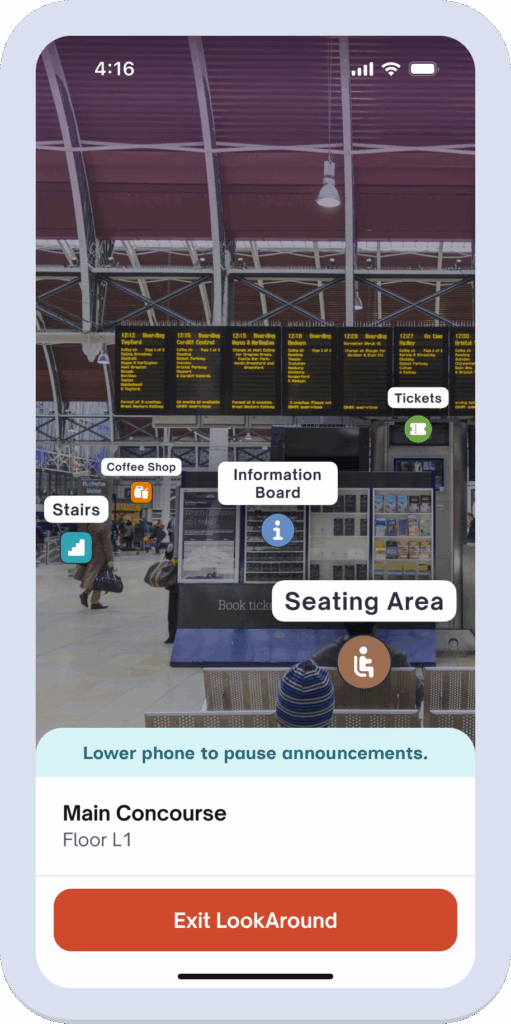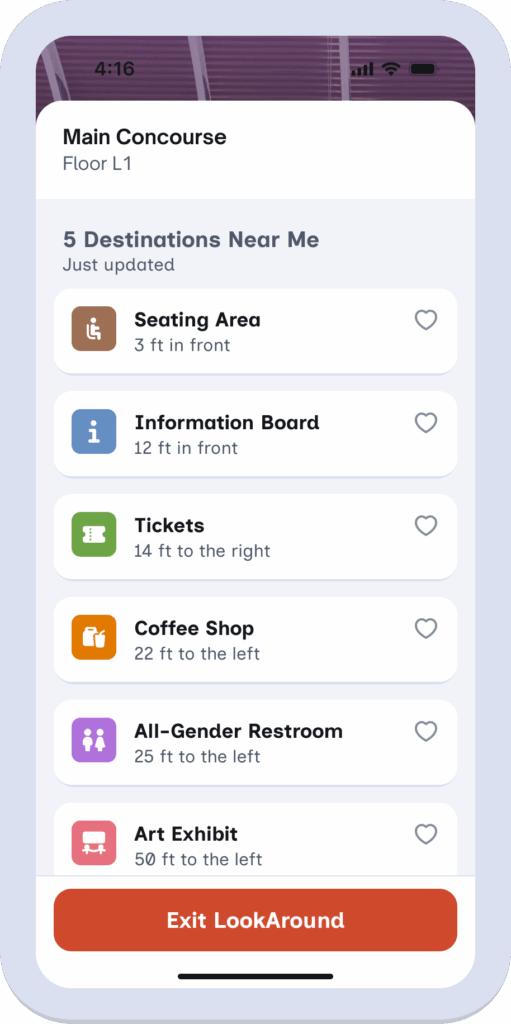Released in 1.7.0 on June 11, 2025.
What is LookAround? #
LookAround is a brand new way to explore GoodMaps buildings without having a specific destination in mind. Using LookAround, you can simply wave your phone or start walking to hear what’s around you.
How does it work? When your phone is raised vertically, LookAround uses GoodMaps’ advanced computer vision models to automatically announce your surroundings based on whether or not you are moving.
- When staying still, it tells you what your phone is pointing at.
- When moving, it tells you what you’re passing by.
- When you stop moving, it switches back to telling you what your phone is pointing at.
LookAround currently shows only destinations that are on your floor and within your direct line of sight. This means destinations located behind walls or out of view won’t appear.
We’re exploring the idea of an “X-Ray Mode” that would allow you to discover destinations even if they’re behind walls or out of view.
If that sounds useful, we’d love to hear your thoughts—please share your feedback using this form.
How to Launch LookAround #
- Check into a map. Note: You must be physically onsite to use LookAround.
- If you are on the Map tab, there is a purple button that says LookAround above the tab bar at the bottom of the screen.
- If you are on the Info tab, there is a purple button that says LookAround under the “Search Directory” button and name of the map toward the top of the screen.
- If you just finished a route, there is a purple button that says LookAround under the options to rate your route.
- When you click LookAround button, if it is your first time using LookAround, you will be walked through a tutorial on how to use it.
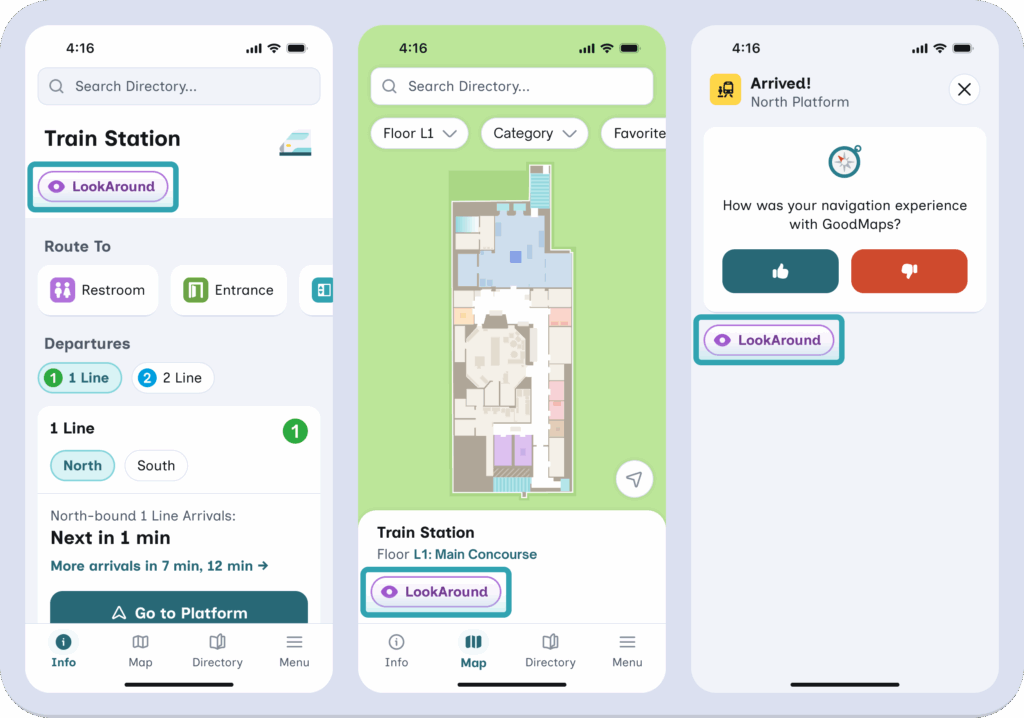
Using LookAround #
- Once you have tapped the LookAround button and launched LookAround, the app will ask you to scan to find your position.
- Once the app has found your position, LookAround will start announcing nearby destinations and their distance based on where you are pointing.
- If there are no destinations in sight, it will announce that too!
- As you move, LookAround announces your current location, the direction you are heading, and destinations that you are passing.
- Be aware of obstacles while moving. GoodMaps may not recognize all obstacles in your path.
- Lower your phone at any time to pause announcements. This will also show a list of the destinations that were just announced. While your phone is down and LookAround is paused, you can interact with nearby destinations, like adding them to favorites, viewing more details, or starting a route to them. Raise your phone again to restart the audio announcements.
- If you enter a level transition such as a staircase, escalator, or elevator, LookAround will notify you that you are switching floors. Once you arrive at your new floor, raise your phone so that the app can find your new position.