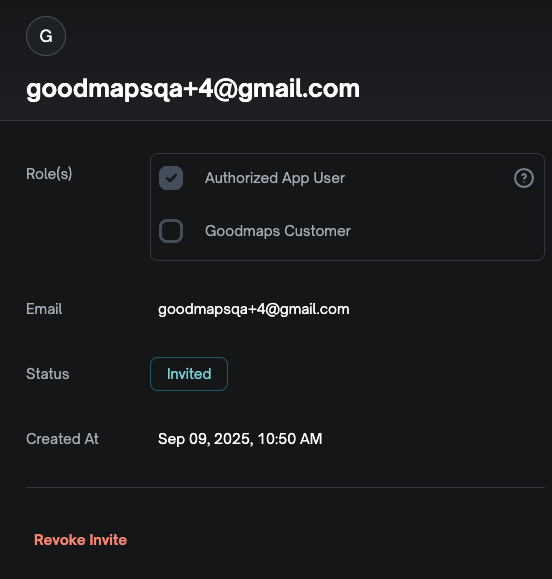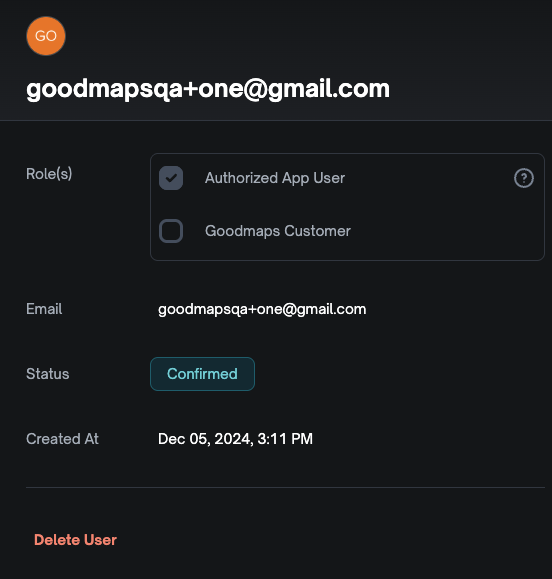You can invite individual Authorized App Users within GoodMaps Studio.
Note: maps that require authorization will be inaccessible to users who are not invited. This gives those maps an additional layer of security.
To See Users #
- Sign into Studio
- In the left hand side panel, click Users
- You will then see a list of users allocated to your organization
There are two types of users.
- GoodMap Customer – this is a user GoodMaps has invited to your organization and can access your maps on Studio and edit destinations, manage translations, and preview routes.
- Authorized App Users – this is a user you or GoodMaps has invited to your organization and can access your Auth. Required maps on the GoodMaps App, but not within Studio.

To Invite Users #
You can invite Authorized App Users from within the Users page in Studio.
- Sign into Studio
- On the left hand side panel, click Users
- You will then see a list of users in your organization
- Click Invite User in the right hand corner
- Enter the email address for the user
- Click Save
- This will send the user an email with instructions on how to finish creating their account.
- Their status will be Invited until they are Confirmed.
- You can revoke their invite before they accept.
- You can delete an account even if it is Confirmed.