How to use Search [screen reader off] #
- Open the GoodMaps App.
- Check into the building you are in or near – you can use the Search feature even if you are not in the building!
- The map for the building will load in.
- At the top of the screen on the Map Tab you will see a Search Bar
- Tap on the Search bar to go to a Search Screen.
- Tap in the bar at the top of the Search Screen to start typing with your keyboard
- You can search a specific name of a destination or a general concept.
- A specific destination example: The Rise of the Middle Class
- A generic destination example: Office
How to use the Directory [screen reader off] #
- Open the GoodMaps App.
- Check into the building you are in or near – you can use the Search feature even if you are not in the building!
- The map for the building will load in.
- At the bottom of the page there is a tab that says Directory.
- You will be taken to the Directory page
- You have several options to search from here: The search bar or scrolling through the list of destinations.
- Click on the search bar.
- Your keyboard will show up at the bottom of the screen.
- You can search a specific name of a destination or a general concept.
- A specific destination example: The Rise of the Middle Class
- A generic destination example: Office
- The results will filter as you type.
- To clear your search click X.
- To Cancel and Clear the search click Cancel.
- When you tap on the destination you were looking for – the app will take you back to the Map Tab, and focus in on your chosen destination.
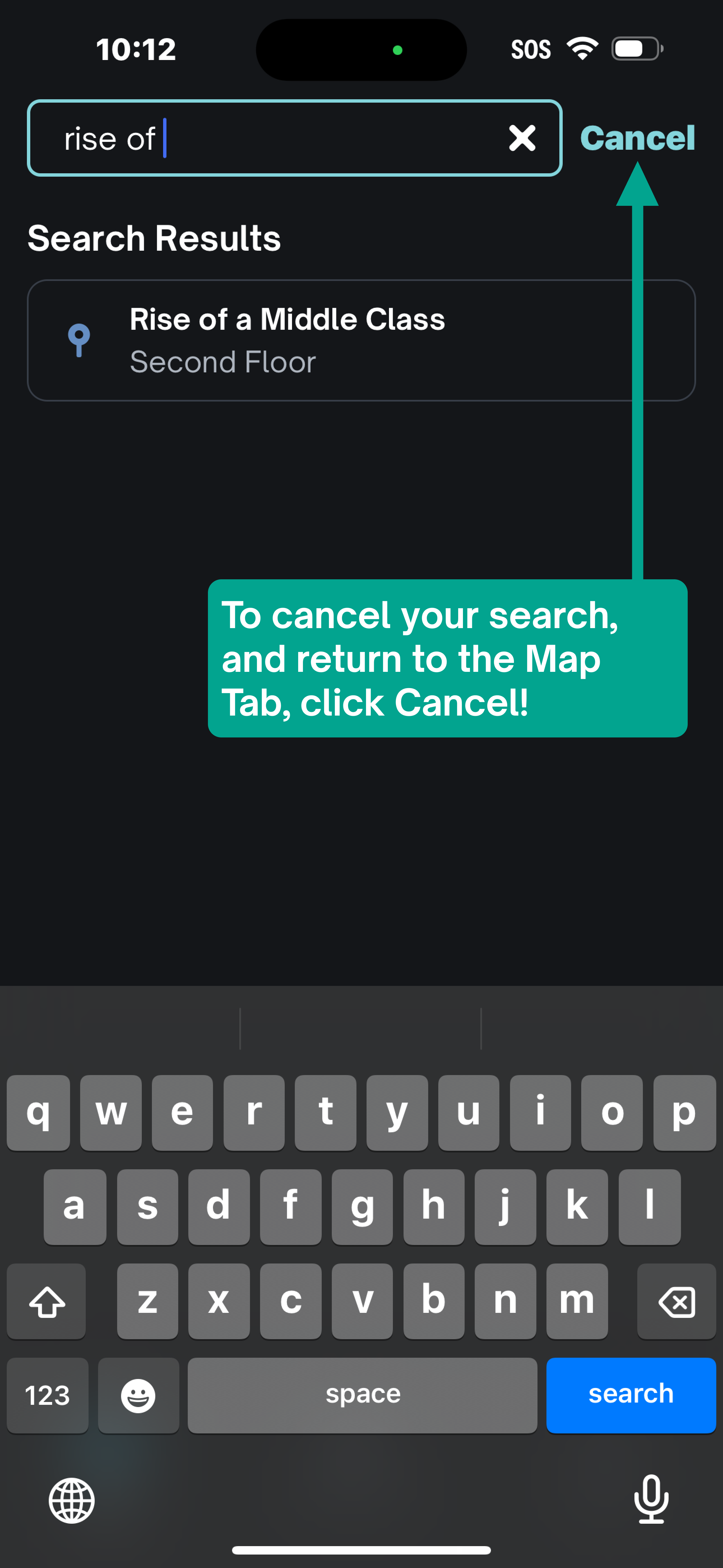
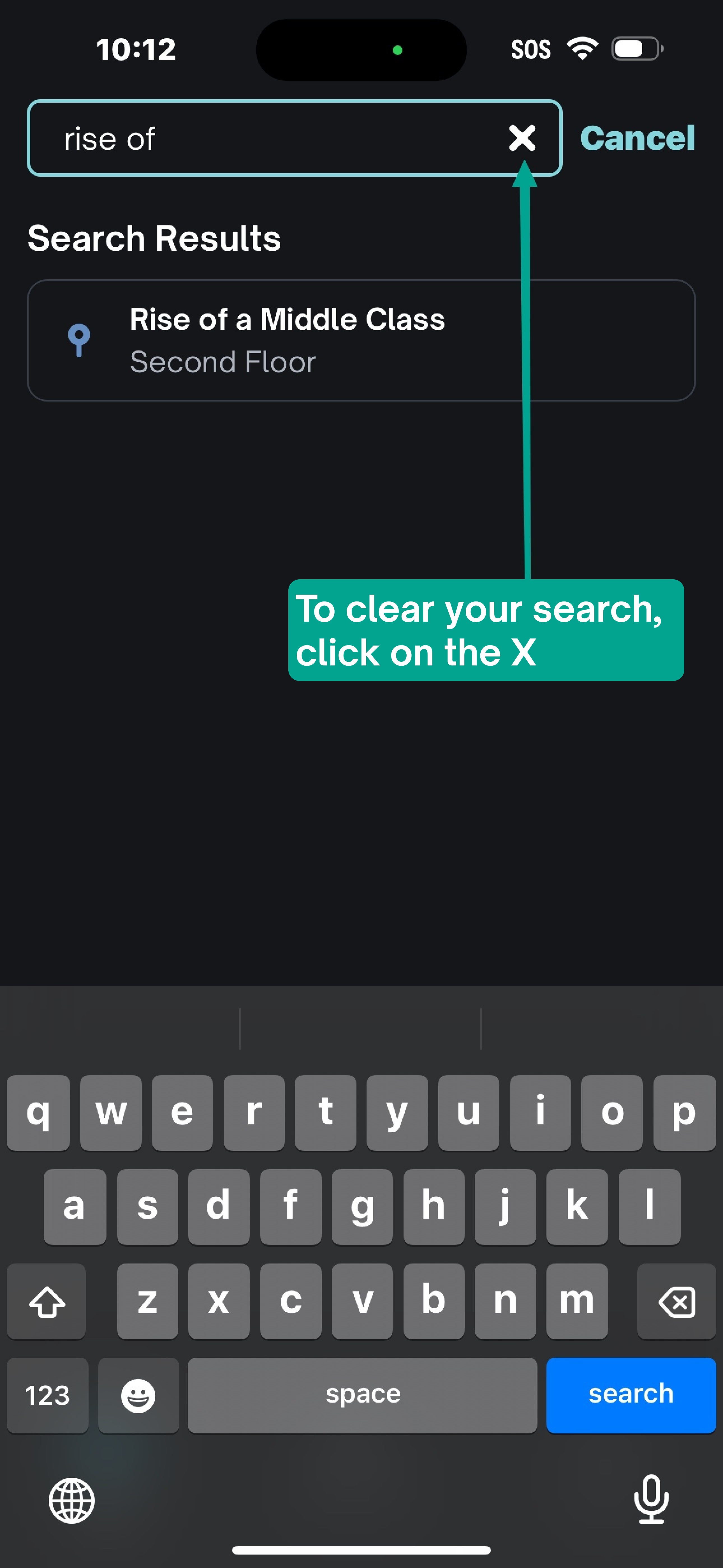
Note:
- If you have localized before going to the Directory tab – you will have the option to filter your destinations by Closest Proximity or A – Z
- You can have a few typos – but too many typos will tell you “No results found. Try entering different search terms”
How to use the Map [screen reader off] #
- Open the GoodMaps App.
- Check into the building you are in or near – you can use the Map if you are Exploring the building or checked in!
- The map for the building will load in.
- You can move the map around with a single finger.
- You can zoom in by pinching your fingers and moving them out.
- You can zoom out by pinching your fingers in.
- You can use the Floor Switcher in the upper right corner to explore other floors in the building that are available to you.
- You can tap on a label or icon of a destination to pull up the Destination Sheet at the bottom of the screen.