- Open the GoodMaps App.
- Check into a building – you can access the Settings from both Explore Mode and Checked in.
- After you select the building and the page loads, click on the Menu tab in the bottom right hand corner.
- On the Menu page, click on Settings.
There are several Settings you can adjust to customize your App Experience:
Dark Mode/Light Mode #
- This is a toggle that lets you experience the app in either Light or Dark mode.
- This will be set according to your device settings, but can be overridden in this Settings section.
Enable Sound Effects #
- This toggle lets you turn our routing and localization tones on and off.
- This setting will be on by default.
Enable Experimental AI Voice (English language devices only) #
- This toggle allows you to opt into using our Chat GPT Synth “Nova” for your routing directions.
- This setting will be off by default.
Enable Haptic Feedback #
- This toggle allows you to turn our haptics for routing on and off.
- This setting will be on by default.
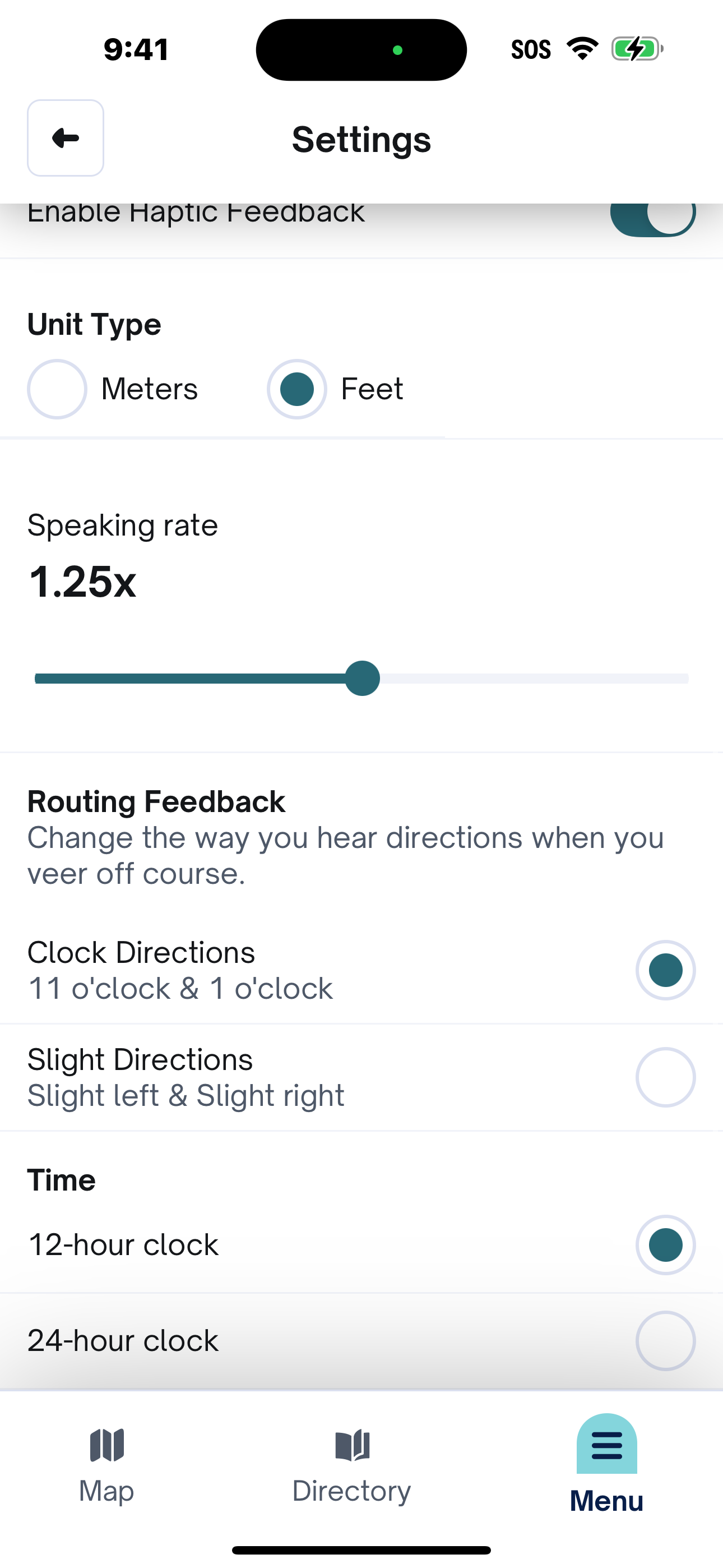
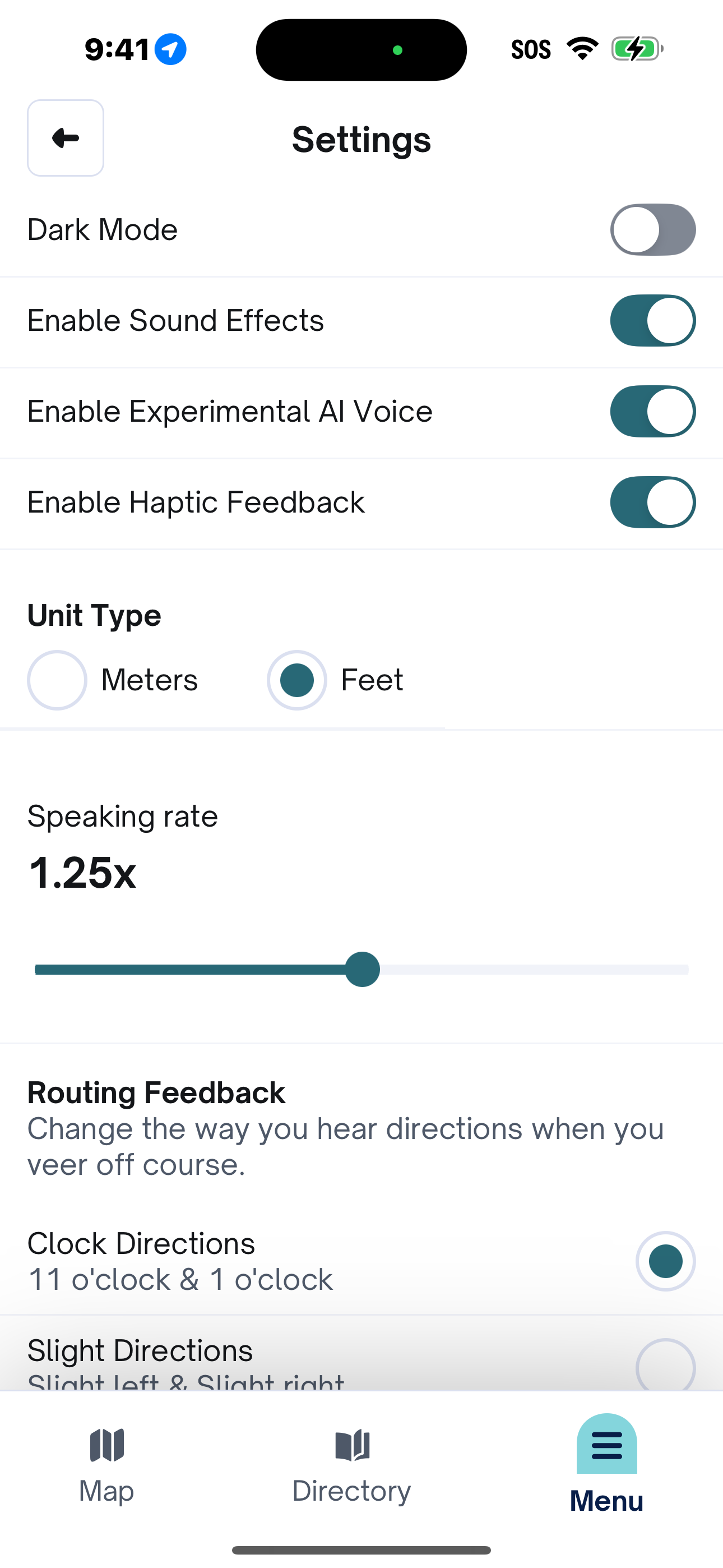
Unit Type #
- You can select the distance given between Meters and Feet.
- This will be set according to your regional settings but can be overridden in the Settings.
Speaking Rate #
- If you would like to slow down or speed up our in app announced directions by sliding up and down the slider.
- It is set to a 1.25 speaking rate by default.
Routing Feedback #
- Change the way you hear directions if you veer off course.
- Your options are Clock face directions (11 and 1 oclock) and Slight directions (slight left/slight right)
- This is set to Clock directions by default.
Time #
- You have the option to see a station schedule in either a 12 hour or 24 hour format
- The default setting will align to how your device is configured by this can be overridden by this setting!