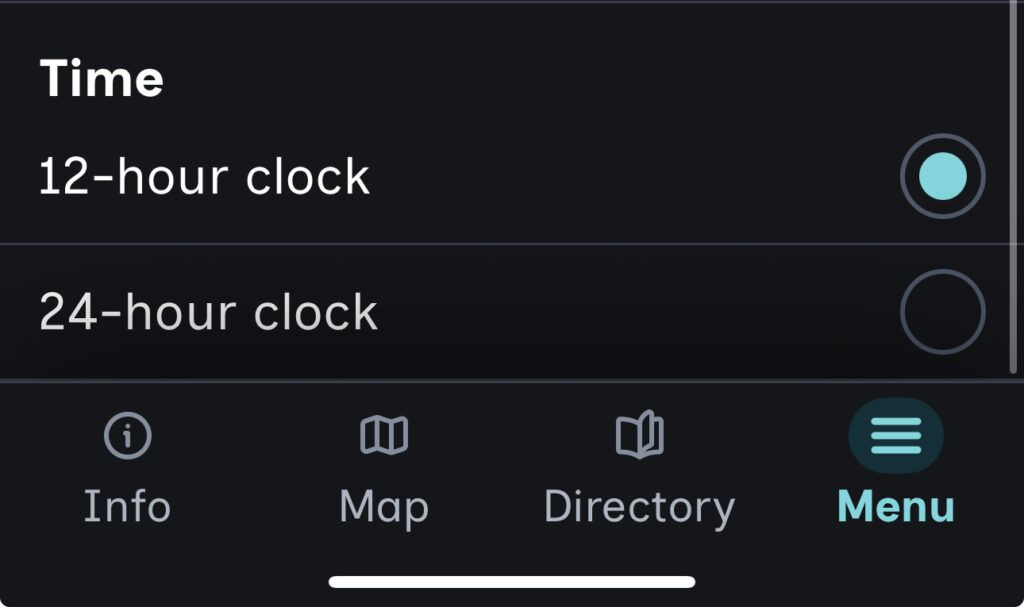Overview #
The GoodMaps app has several in app and device settings you have control over in order to customize your experience. This article reviews the in app settings.
How to Find the Settings #
- Open the GoodMaps app.
- Check into a Map.
- Once the map has loaded click on the Menu Tab in the bottom right corner.
- Scroll down and click on “Settings”.
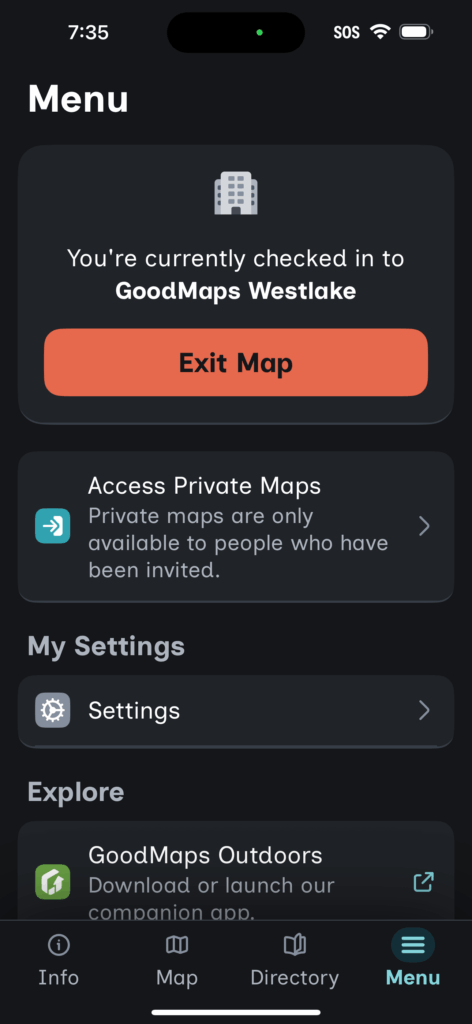
Types of Settings #
Dark Mode #
This toggle lets you switch between Light Mode and Dark Mode.
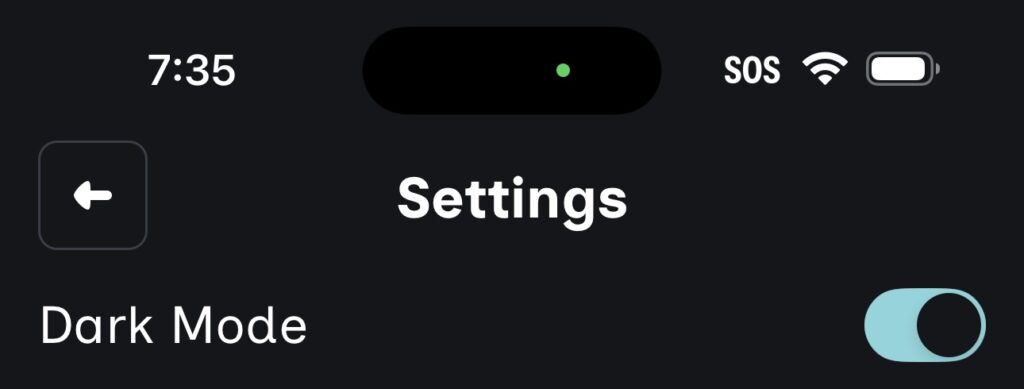
Enable Sound Effects #
This toggle lets you turn the in app sounds on and off. In app sounds include the “Localization Success” sound, the “Arrived!” sound, and the “On the right track” sound.
Enable Haptic Feedback #
This toggle lets you turn the in route haptics on and off.
Enable Experimental AI Voice * #
This toggle lets you turn on an experimental AI voice to give you directions. Note – this is only for American Region English devices on iPhones.
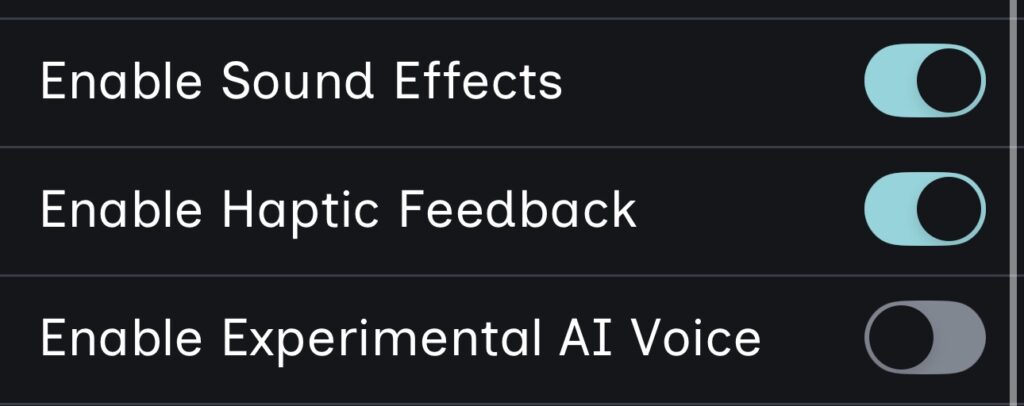
Unit Type #
This button selection lets you choose between Meters and Feet.
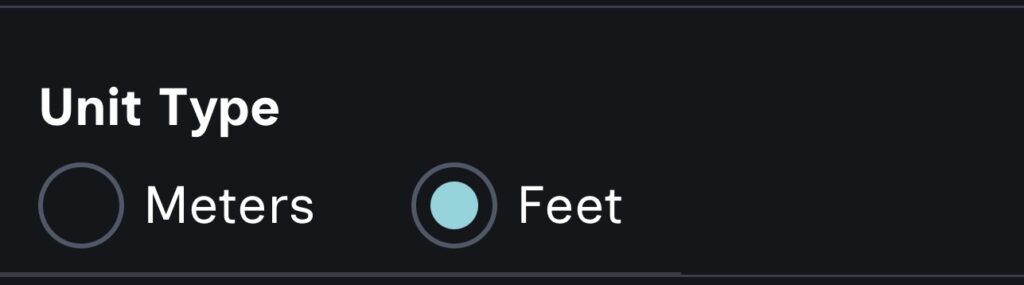
Speaking Rate #
This slider lets you decide how slow or fast the verbal directions are given.
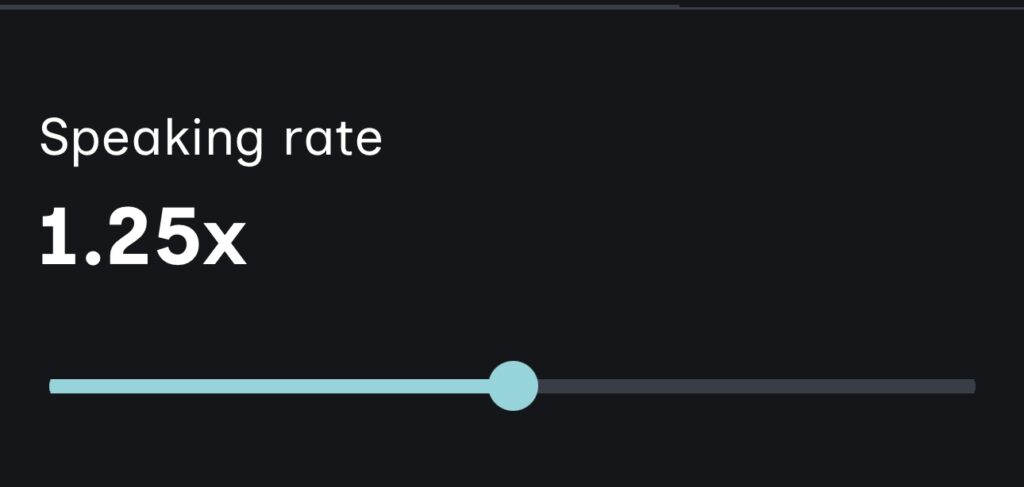
Routing Feedback #
This button selection lets you decide how to be informed when you go off course. You can choose between Clock Directions (11 o’clock & 1 o’clock) or Slight Directions (slight left & slight right).

Time #
This button selection lets you decide how you want to see timed events. You can choose between a 12-hour clock and a 24-hour clock.