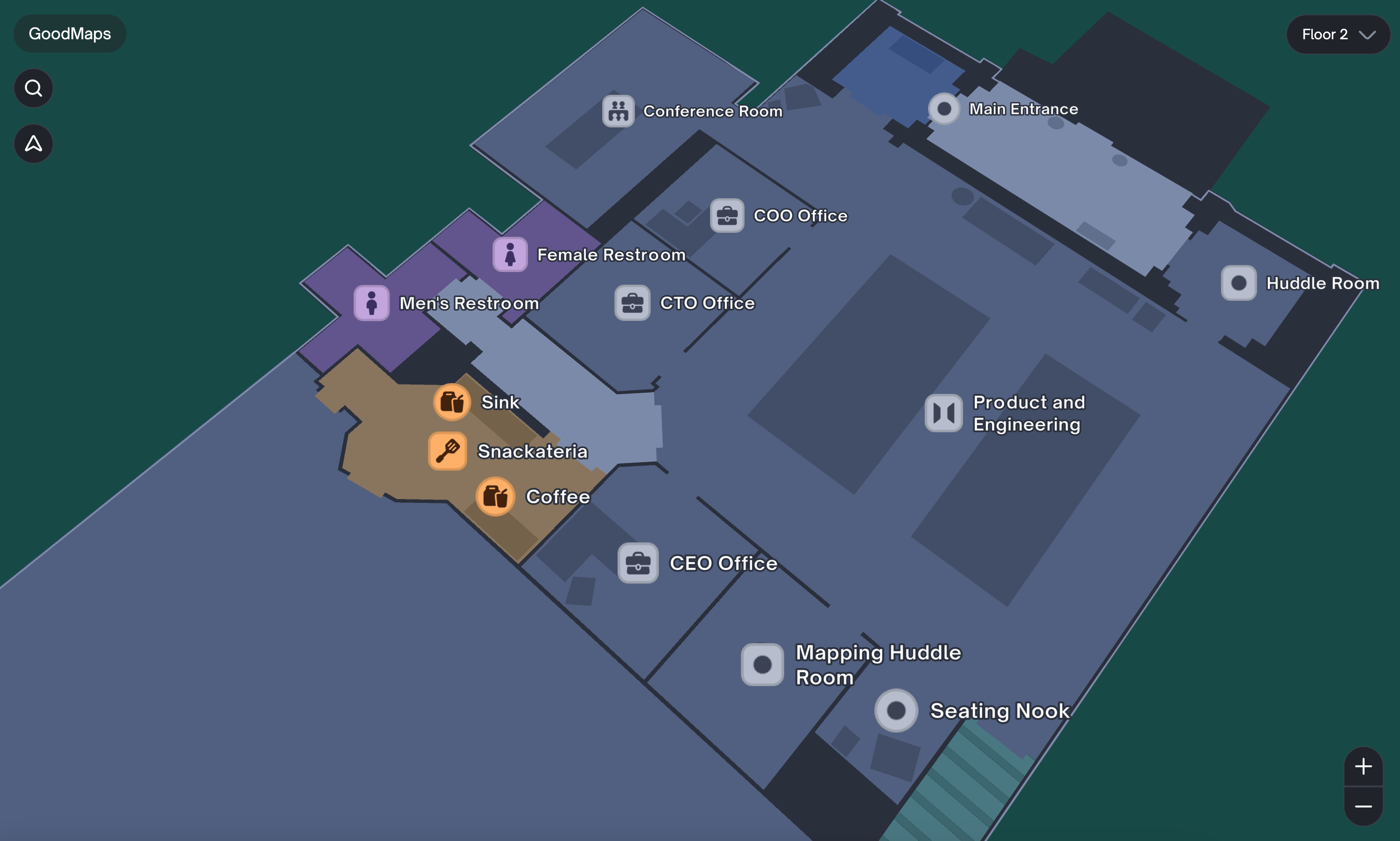How to Find Your Venue #
- Once logged into Studio, click the “My Buildings” section in the sidebar. You will then see the list of buildings associated with your account.
- You can find a specific building using the search bar or scrolling through the list of buildings. Click the building name to enter the map. The building may take some time to load depending on its size.
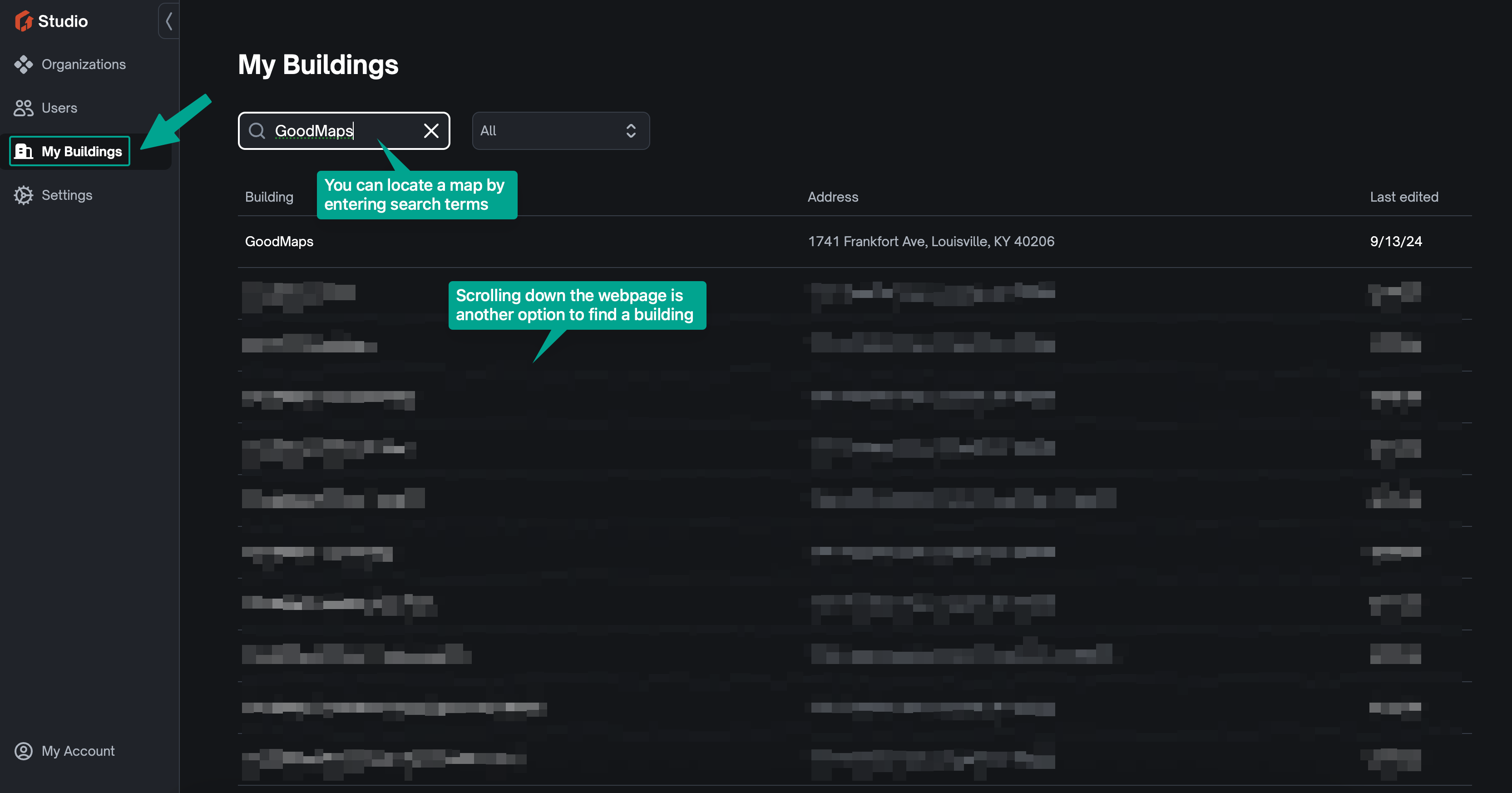
How to Use the Zoom Tool #
- Located in the bottom right corner is the zoom tool. Clicking the plus sign repeatedly will allow you to gradually zoom in on the map to enhance the map details. Scrolling inward with a mouse should achieve the same results (if the mouse scroll is not inverted).
- Clicking the negative sign repeatedly will allow you to gradually zoom out to see the entire map. Scrolling outward with a mouse should achieve the same results (if the mouse scroll is not inverted).
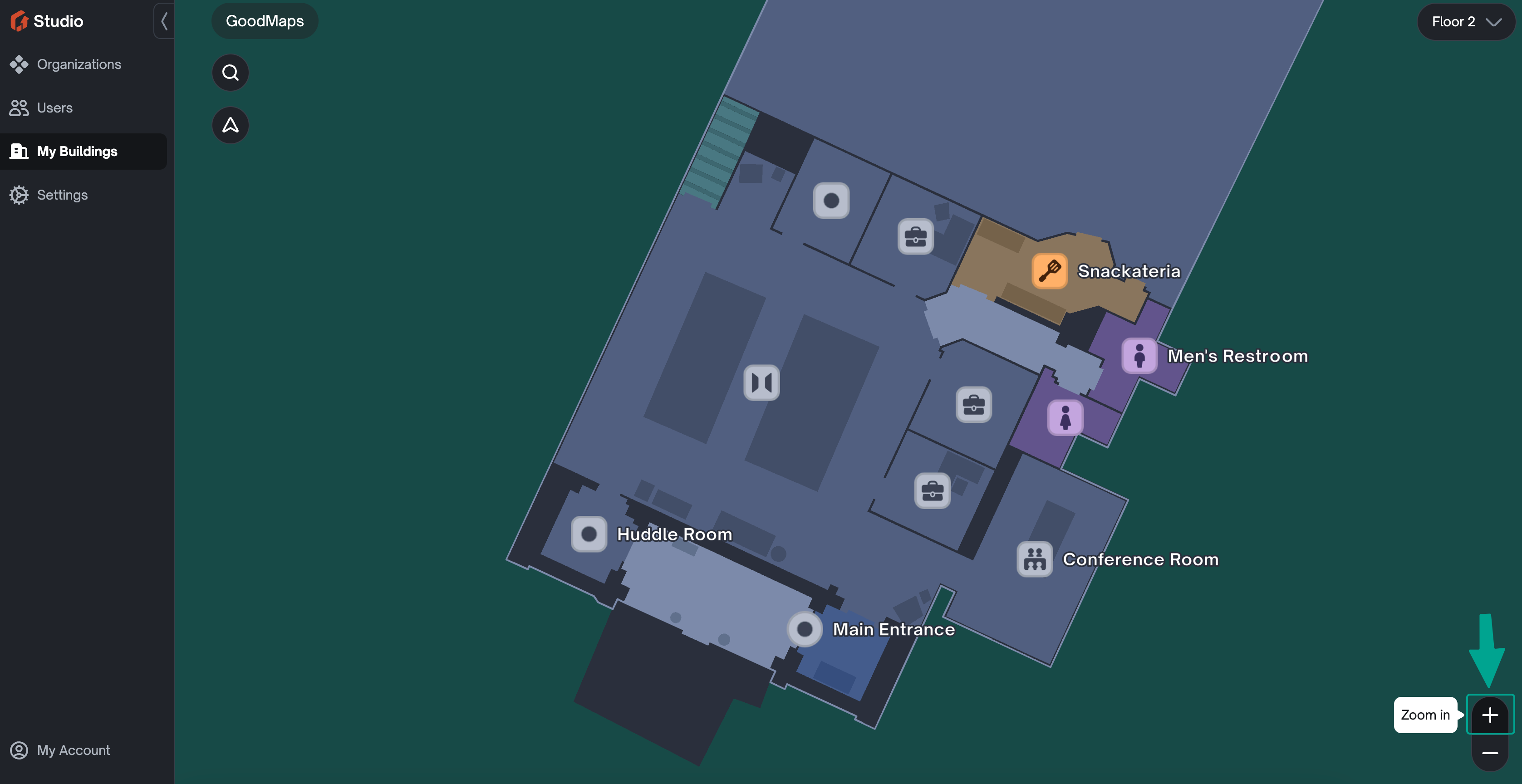
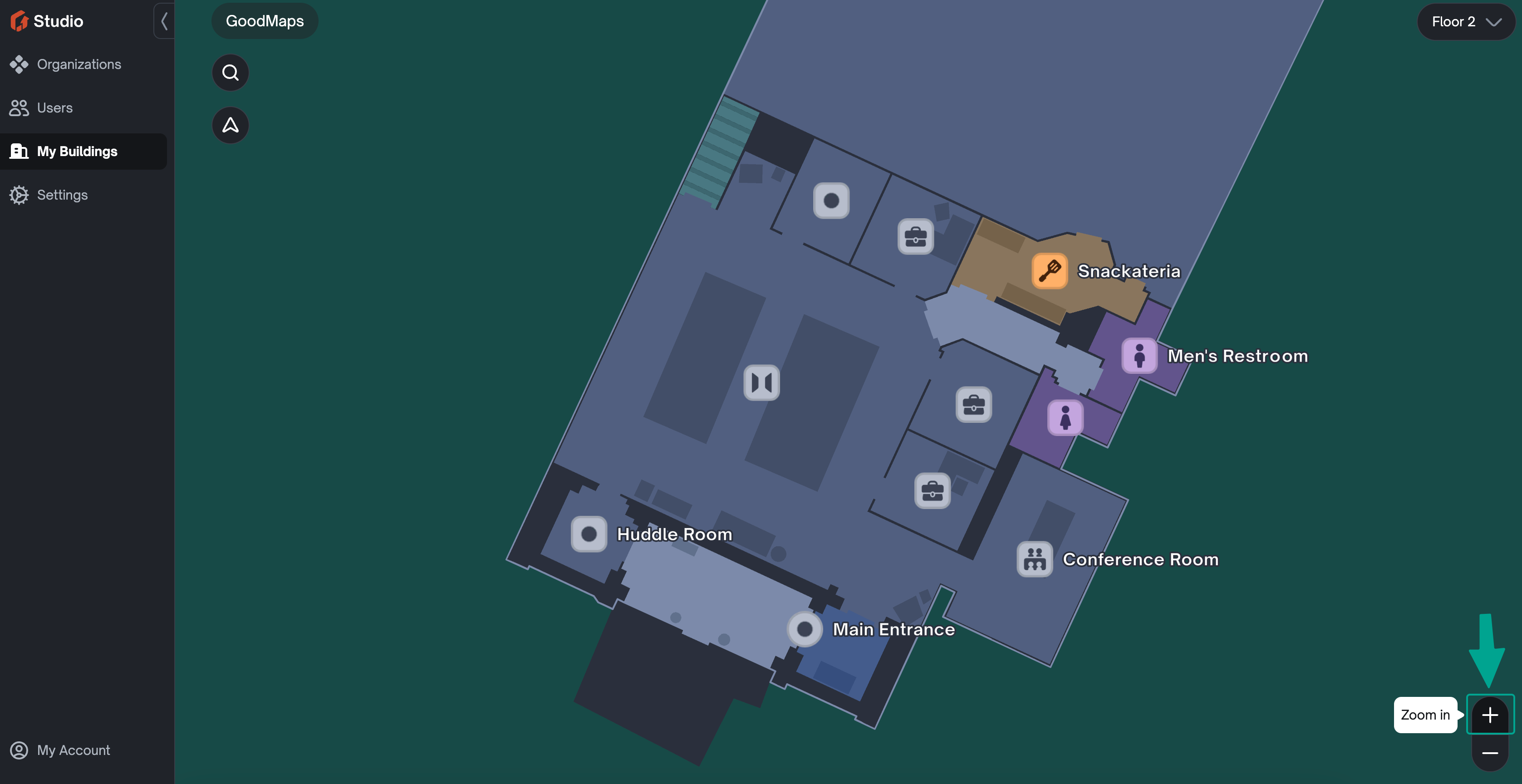
How To Switch Floors #
- Located in the top right corner is the floor switcher. Clicking on the current floor will take you to a dropdown of all the floors in the building.
- The current floor will be highlighted in the dropdown. Depending on the building, you can hover over the floor options. Clicking on a currently non-highlighted floor will take you to a different floor.
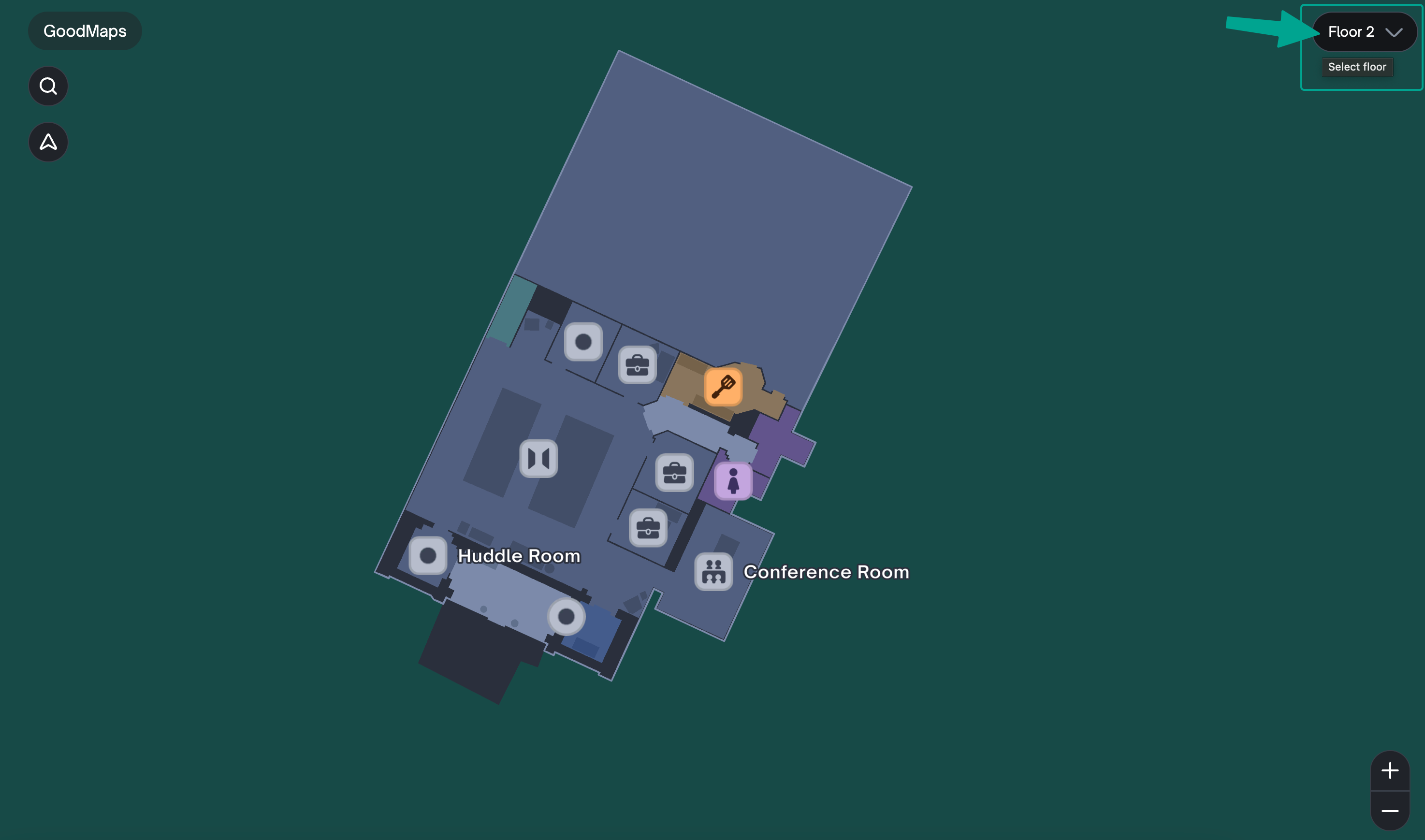
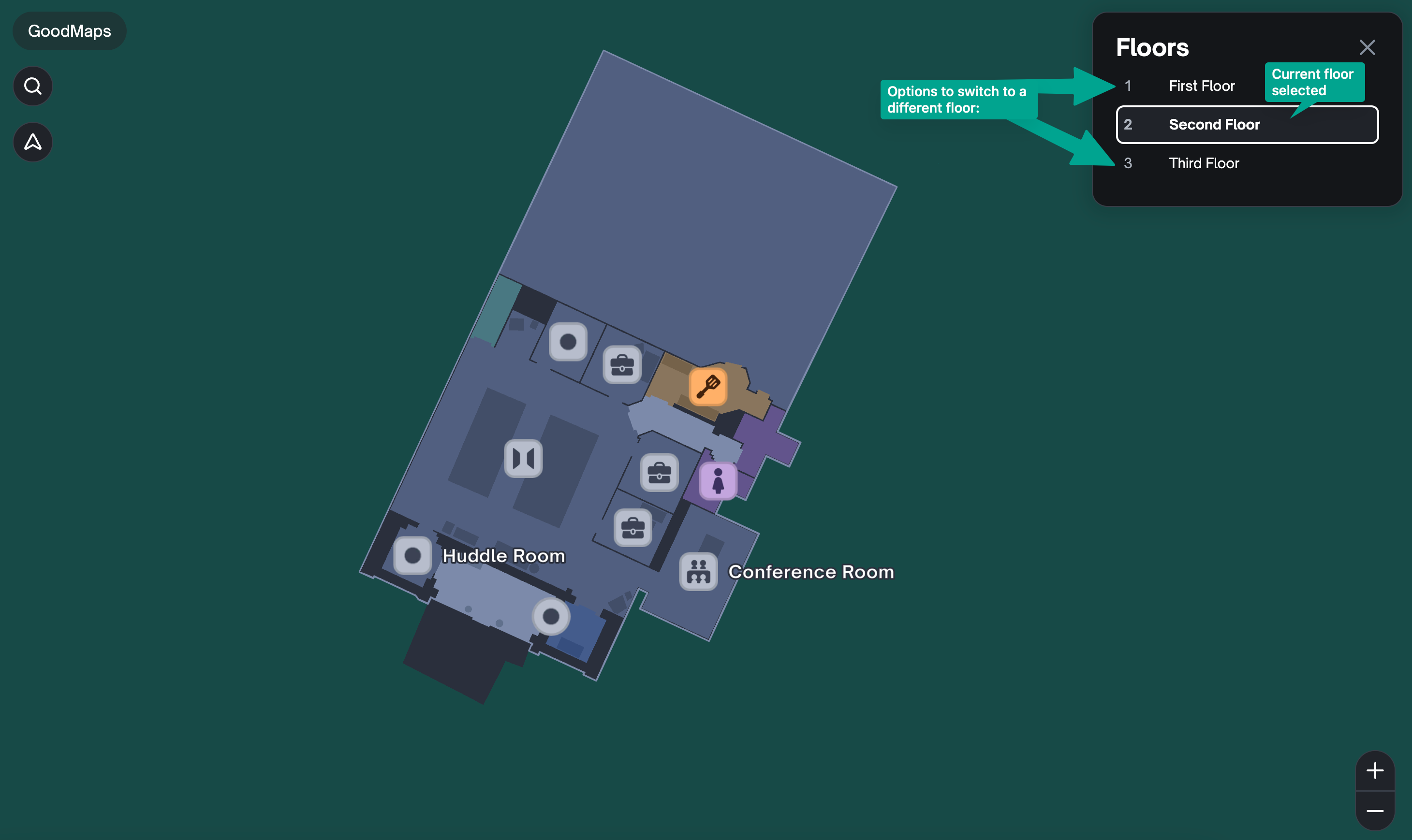
How to Rotate the Map #
To rotate the map, hold down right-click on a mouse or hold down a touchpad with 2 fingers.